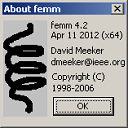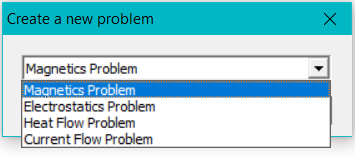This is an old revision of the document!
Table of Contents
Simple CURRENT FLOW simulation in FEMM - step-by-step tutorial
The current flow solver in FEMM does NOT take into account the magnetic field, hence no AC phenomena such as skin effect are present in the solution.
Step 1 - solver
Open FEMM and start new problem, menu > File > New .
Select Current Flow Problem from the pop-up window (Fig. 1).
Step 2 - problem
Set problem and unit conditions (Fig. 2) from menu > Problem, and choose: Planar, Millimeters, Frequency = 0 Hz, Depth = 10 mm (and leave the rest with default values). If you use the settings as shown in Fig. 2 then you can compare with this tutorial if the calculation is correct.
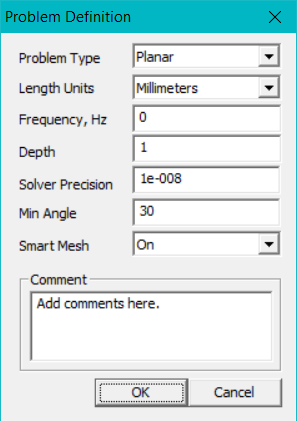 Fig. 2. Set problem and unit conditions
Fig. 2. Set problem and unit conditions
Step 3 - points
Click on “Nodes” button (Operate on nodes) (Fig. 3-1).
 Fig. 3-1. “Nodes” button selected
Fig. 3-1. “Nodes” button selected
Press TAB (on keyboard) to manually input a node (point) with coordinates (Fig. 3-2). Enter the following points:
- point
x = 0, y = 0 - point
x = 0, y = 1 - point
x = 2, y = 0 - point
x = 2, y = 1 - point
x = 3, y = -0.5 - point
x = 3, y = 1.5 - point
x = 5, y = -0.5 - point
x = 5, y = 1.5
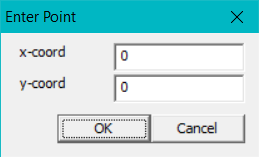 Fig. 3-2. Entering point with coordinates (0,0)
Fig. 3-2. Entering point with coordinates (0,0)
Click on the Zoom extents button (Fig. 3-3), which is the third one (white rectangle with a magnifying glass). (If not sure - hover a mouse over the buttons and see their description in the bottom left of the FEMM window.)
Then click on the Zoom out button once (magnifying glass with a minus).
 Fig. 3-3. Zooming buttons, from left: Zoom in, Zoom out, Zoom extents, Zoom to window
Fig. 3-3. Zooming buttons, from left: Zoom in, Zoom out, Zoom extents, Zoom to window
If everything is done correctly, the window should look like in Fig. 3-4.
Step 4 - lines
Select the “Line” button (Operate on segments, see also Fig. 3-1). Draw a line between two nodes by clicking on the first point, then on the second point. Draw all lines so that a closed shape is created as in Fig. 4-1.
 Fig. 4-1. Closed shape created with straight lines
Fig. 4-1. Closed shape created with straight lines
Step 5 - conductors
The excitation of the problem can be set by means of “Conductors” or “Boundaries”. In this tutorial only conductors will be used, but the process is similar for the boundaries.
To set the current or voltage in conductors go to: menu > Properties > Conductors
 Fig. 5-1. Menu for “conductors”
Fig. 5-1. Menu for “conductors”
Several currents can be specified and used for separate windings or conductors. A new circuit can be added by Add Property (Fig. 8-2), and filling the value of current in the Conductor Property pop-up window.
(The phase of the current is specified by using complex notation. For example, the value of 0.7071+I*0.7071, means that there is 0.7071 of the real component (0 deg. phase) and +I*0.7071 means the imaginary component (90 deg. phase), so this combination represents a peak current of 1.000 A at 45 deg. phase.)
FEMM appears to require a voltage reference point to be able to solve the problem. The easiest method is to define one “conductor” set to 0 V (Fig. 5-2), and apply the excitation as a voltage or current in the second “conductor (Fig. 5-3).
Once the conductors are defined, they can be assigned to a given line or arc in the model. Select the left vertical line in the model by right-click, press Space and choose “In conductor” as the “0V” defined earlier (Fig. 5-4).
Repeat for the right vertical line, but assign the “1 A” conductor to it (Fig. 5-5).
 Fig. 5-4. Assign the “0V” conductor to a line
Fig. 5-4. Assign the “0V” conductor to a line
 Fig. 5-5. Assign the “1A” conductor to a line
Fig. 5-5. Assign the “1A” conductor to a line
Step 6 - material library
FEMM contains a library / database of materials, which can be used in the model, Fig. 6-1.
 Fig. 6-1. Accessing Materials Library
Fig. 6-1. Accessing Materials Library
The library window has two parts. On the left (“database” in Fig. 6-2), there are all the available materials as provided by FEMM. New materials can be added to it if needed.
The part on the right is for all the materials which will be accessible within the given model. Simply use the mouse to drag-and-drop method to drag the given material from the left to the right sub-window.
 Fig. 6-2. Database (left) and model (right), drag-and-drop
Fig. 6-2. Database (left) and model (right), drag-and-drop
Step 7 - block labels
Every part in the model must have a material data assigned to it, so FEMM know how to solve it. Each area completely surrounded by blue lines or arcs represents a “block”, and each such block has to have the material specified for it. This is done by using the green icon Operate on block labels, Fig. 7-1.
After selecting the option click somewhere (anywhere) inside a block, as shown in Fig. 7-1. A green point called <None> will appear with each click. To remove it, just right-click on it (to select it, changes colour to red) and press Delete (on keyboard).
Then each green point has to be configured. Right-click on a given point and press Space (on keyboard). Alternatively, after selecting (it turns to red) use: menu > Operation > Open selected. A pop-up window will appear, Fig. 7-1.
In the pop-up window, use the drop down list to select material type or “Block type”. For example, “Copper” is chosen for the point in Fig. 7-1. Press OK to accept - the point name will change to “Copper”.
Step 8 - mesh
Before meshing - save the file! A very large mesh can sometimes cause problems, so it is a good idea to save before meshing.
For simple models it is sufficient to use the automatic settings of mesh. Just click on the “mesh” button, Fig. 12-1. If all materials were assigned to all blocks then the pop-up message states just the number of nodes of the mesh, meaning that all is correct.
If some block label was left undefined then this message will say something like:
| Created mesh with 12239 nodes. Grey mesh lines denote regions that have no block label. |
It is necessary to define ALL block labels.
 Fig. 12-1. Mesh (automatically generated)
Fig. 12-1. Mesh (automatically generated)